G2
- 快速上手
-
- 基础教程
- G2 图表的主要组成
- 图表对象配置(chart)
- data 数据
- Frame 常见操作
- 度量
- 列定义操作
- geom 几何标记
- attr 图形属性
- coord 坐标系
- axis 坐标轴
- legend 图例
- tooltip 提示信息
- guide 辅助标记
- stat 统计变换
- facet 分面
- theme 图表样式
- label 文本标签
- 图表事件 event
- 图表交互
- 数据异步加载与动态更新
- 数据滑动条插件使用
- 在 react 中使用 G2
- 常见问题
- 高级教程
- G2 图形语法简介
- G2 的数据处理流程
- 数据类型与度量
- 坐标系详解
- 图表类型
- 几何标记和数据调整
- 自定义 shape
- 多视图 view 绘制
- layout 布局
- 使用 G2 绘制词云
- 自定义动画
- 图表示例
-
- 更新日志
- 图表如何支持自适应宽度
- 如何格式化坐标轴文本
- 怎么控制坐标轴刻度线个数以及刻度线的间距
- 如何控制坐标轴的显示的数值范围
- 如何格式化图例的显示文本
- 如何设置图例项的初始状态
- 如何绘制多 y 轴图表
- 如何绘制混合图表
- 如何修改 tooltip 的显示内容
- 如何导出图片
图表如何支持自适应宽度
(1) 方式一
var chart = new G2.Chart({
id: 'c1',
forceFit: true,
height : 400
});(2) 方式二
chart.forceFit();
如何格式化坐标轴文本
chart.axis('dim', {
formatter: function(val) {
return val + 'k';
}
});怎么控制坐标轴刻度线个数以及刻度线的间距
列定义中为对应的数据字段设置 tickCount 用于控制刻度线的个数;
chart.source(data, {
y: {
tickCount: 8
}
});// 或者使用 chart.col()
chart.col('y', {
tickCount: 8
});列定义中为对应的数据字段设置 tickInterval 用于控制刻度线的间距;
chart.source(data, {
y: {
tickInterval: 1000, // 当为时间类型时,请传入单位为微秒的数据
}
});// 或者使用 chart.col()
chart.col('y', {
tickInterval: 1000
});注意 tickCount 和 tickInterval 不可以同时设置。
示例:
var data = [
{"value":10,"time":"2015-03-01T00:00:00.000Z"},
{"value":15,"time":"2015-03-02T00:00:00.000Z"},
{"value":26,"time":"2015-03-03T00:00:00.000Z"},
{"value":9,"time":"2015-03-04T00:00:00.000Z"},
{"value":12,"time":"2015-03-05T00:00:00.000Z"},
{"value":23,"time":"2015-03-06T00:00:00.000Z"},
{"value":18,"time":"2015-03-07T00:00:00.000Z"},
{"value":21,"time":"2015-03-08T00:00:00.000Z"},
{"value":52,"time":"2015-03-09T00:00:00.000Z"},
{"value":35,"time":"2015-03-10T00:00:00.000Z"},
{"value":47,"time":"2015-03-11T00:00:00.000Z"},
{"value":30,"time":"2015-03-12T00:00:00.000Z"},
{"value":45,"time":"2015-03-13T00:00:00.000Z"},
{"value":75,"time":"2015-03-14T00:00:00.000Z"},
{"value":34,"time":"2015-03-15T00:00:00.000Z"},
];
var chart = new G2.Chart({
id : 'chart1',
forceFit: true,
height : 334
});
var defs = {
'time': {
type: 'time',
nice: false,
mask: 'mm-dd',
tickInterval: 2 * 24 * 60 * 60 * 1000 // 对于 linear 类型的数据,可以设置 tickInterval 参数来设定每个刻度之间的间距,time 类型的单位为微秒
},
value: {
tickInterval: 10
}
};
chart.source(data,defs);
chart.line().position('time*value').color('red');
chart.render();如何控制坐标轴的显示的数值范围
列定义中,为对应的数据字段设置 min 和 max 字段。
chart.source(data, {
y: {
min: 0,
max: 100
}
});// 或者使用 chart.col()
chart.col('y', {
min: 0,
max: 100
});如何格式化图例的显示文本
在列定义中,为对应字段设置 formatter 函数。
chart.source(data, {
y: {
formatter: function(val) {
if (val === 'male') {
return '男';
} else {
return '女';
}
}
}
});// 或者使用 chart.col()
chart.col('y', {
formatter: function(val) {
if (val === 'male') {
return '男';
} else {
return '女';
}
}
});示例:
var data = [
{genre: 'Sports', sold: 275},
{genre: 'Strategy', sold: 115},
{genre: 'Action', sold: 120},
{genre: 'Shooter', sold: 350},
{genre: 'Other', sold: 150},
];
var map = {
'Sports': '运动',
'Strategy': '策略',
'Action': '动作类',
'Shooter': '射击类',
'Other': '其他'
};
var chart = new G2.Chart({
id: 'chart2', // 指定图表容器 ID
height : 300, // 指定图表高度
forceFit: true,
});
chart.source(data, {
genre: {
formatter: function(val) {
return map[val];
}, // **关键代码**:在列定义中调用 formatter 回调函数,
alias: '游戏种类' // 列定义,定义该属性显示的别名
},
sold: {
alias: '销售量'
}
});
chart.interval().position('genre*sold').color('genre');
chart.render();如何设置图例项的初始状态
chart.filter('dim', arr)
可以过滤指定字段的数据,其中 arr 是一个数组,代表该 dim 字段你要保留的数据值。如果存在对应字段的图例,那么被过滤掉的类型会被取消选中,如下图表所示:
var data = [
{"month":0,"tem":7,"city":"tokyo"},
{"month":1,"tem":6.9,"city":"tokyo"},
{"month":2,"tem":9.5,"city":"tokyo"},
{"month":3,"tem":14.5,"city":"tokyo"},
{"month":4,"tem":18.2,"city":"tokyo"},
{"month":5,"tem":21.5,"city":"tokyo"},
{"month":6,"tem":25.2,"city":"tokyo"},
{"month":7,"tem":26.5,"city":"tokyo"},
{"month":8,"tem":23.3,"city":"tokyo"},
{"month":9,"tem":18.3,"city":"tokyo"},
{"month":10,"tem":13.9,"city":"tokyo"},
{"month":11,"tem":9.6,"city":"tokyo"},
{"month":0,"tem":-0.2,"city":"newYork"},
{"month":1,"tem":0.8,"city":"newYork"},
{"month":2,"tem":5.7,"city":"newYork"},
{"month":3,"tem":11.3,"city":"newYork"},
{"month":4,"tem":17,"city":"newYork"},
{"month":5,"tem":22,"city":"newYork"},
{"month":6,"tem":24.8,"city":"newYork"},
{"month":7,"tem":24.1,"city":"newYork"},
{"month":8,"tem":20.1,"city":"newYork"},
{"month":9,"tem":14.1,"city":"newYork"},
{"month":10,"tem":8.6,"city":"newYork"},
{"month":11,"tem":2.5,"city":"newYork"},
{"month":0,"tem":-0.9,"city":"berlin"},
{"month":1,"tem":0.6,"city":"berlin"},
{"month":2,"tem":3.5,"city":"berlin"},
{"month":3,"tem":8.4,"city":"berlin"},
{"month":4,"tem":13.5,"city":"berlin"},
{"month":5,"tem":17,"city":"berlin"},
{"month":6,"tem":18.6,"city":"berlin"},
{"month":7,"tem":17.9,"city":"berlin"},
{"month":8,"tem":14.3,"city":"berlin"},
{"month":9,"tem":9,"city":"berlin"},
{"month":10,"tem":3.9,"city":"berlin"},
{"month":11,"tem":1,"city":"berlin"}
];
var chart = new G2.Chart({
id: 'c1',
width: 800,
height: 350
});
var defs = {'month':{
type: 'cat',
values: [
'一月','二月','三月','四月','五月','六月',
'七月','八月','九月','十月','十一月','十二月']
}};
chart.source(data,defs);
chart.filter('city', ['berlin']); // 只展示 berlin 的数据
chart.line().position('month*tem').color('city');
chart.render();如何绘制多 y 轴图表
在 G2 中,实现多 Y 轴的绘制非常简单,用户完全不需要做任何配置。只要做到各个 geom 的 X 轴属性相同, Y 轴属性不同,G2 就会为您自动生成。
chart.interval().position('month*rainfall').color('#95ceff');
chart.line().position('month*temperature').color('#90ed7d').size(2).shape('smooth');这个时候就会自动生成两条 y 轴,分别对应 rainfall 和 temperature。
示例:
var data = [
{"month":"Jan","rainfall":49.9,"seaLevelPressure":1016,"temperature":7},
{"month":"Feb","rainfall":71.5,"seaLevelPressure":1016,"temperature":6.9},
{"month":"Mar","rainfall":106.4,"seaLevelPressure":1015.9,"temperature":9.5},
{"month":"Apr","rainfall":129.2,"seaLevelPressure":1015.5,"temperature":14.5},
{"month":"May","rainfall":144,"seaLevelPressure":1012.3,"temperature":18.2},
{"month":"Jun","rainfall":176,"seaLevelPressure":1009.5,"temperature":21.5},
{"month":"Jul","rainfall":135.6,"seaLevelPressure":1009.6,"temperature":25.2},
{"month":"Aug","rainfall":148.5,"seaLevelPressure":1010.2,"temperature":26.5},
{"month":"Sep","rainfall":216.4,"seaLevelPressure":1013.1,"temperature":23.3},
{"month":"Oct","rainfall":194.1,"seaLevelPressure":1016.9,"temperature":18.3},
{"month":"Nov","rainfall":95.6,"seaLevelPressure":1018.2,"temperature":13.9},
{"month":"Dec","rainfall":54.4,"seaLevelPressure":1016.7,"temperature":9.6}
];
var chart = new G2.Chart({
id: 'chart3',
forceFit: true, // 宽度自适应
height: 300,
plotCfg: {
margin: [60, 160, 60, 90]
}
});
chart.source(data, {
rainfall: {
min: 0,
tickInterval: 50,
alias: '降雨量'
},
temperature: {
min: 5,
tickInterval: 5,
alias: '温度'
},
seaLevelPressure: {
min: 1008,
max: 1028,
tickInterval: 4,
alias: '海平面气压'
}
});
// 左侧 Y 轴,即降雨量轴
chart.axis('rainfall', {
formatter: function(val) {
return val + ' mm'; // 格式化坐标轴显示
},
line: null,
tickLine: null,
titleOffset: 80,
labels: {
label: {
fill: '#95ceff'
}
},
title: {
fill: '#95ceff',
fontSize: 14
}
});
// 右侧第一个 Y 轴,即温度轴
chart.axis('temperature', {
formatter: function(val) {
return val + ' °C'; // 格式化坐标轴显示
},
line: null,
tickLine: null,
titleOffset: 80,
labels: {
label: {
fill: '#90ed7d'
}
},
title: {
fill: '#90ed7d',
fontSize: 14
}
});
// 右侧第二个 Y 轴,即海平面气压轴
chart.axis('seaLevelPressure', {
formatter: function(val) {
return val + ' mb'; // 格式化坐标轴显示
},
line: null,
tickLine: null,
titleOffset: 210,
labelOffset: 80,
labels: {
label: {
fill: '#333'
}
},
title: {
fill: '#333',
fontSize: 14
}
});
chart.axis('month', {title: null});
chart.legend({position: 'top'});
chart.tooltip({crosshairs: true});
chart.interval().position('month*rainfall').color('#95ceff'); // 降雨量
chart.line().position('month*temperature').color('#90ed7d').size(2).shape('smooth'); // 温度
chart.point().position('month*temperature').color('#90ed7d').shape('diamond');
chart.line().position('month*seaLevelPressure').shape('dotSmooth').size(2).color('#333'); // 海平面气压
chart.render();如何绘制混合图表
G2 采用图层的设计,每一个几何标记 geom 对应一个图形,当需要绘制混合图表时,直接在 chart 对象上创建不同的 geom 几何对象即可。
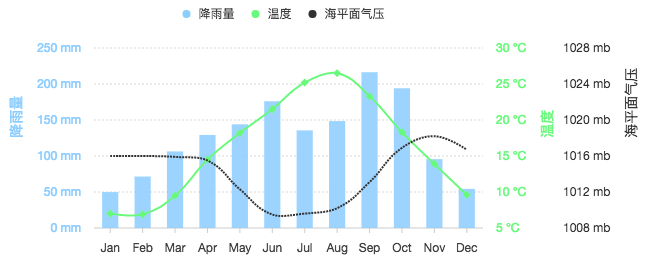
在这个例子中除了生成多 Y 轴之外还绘制了混合图表(柱状图、线图以及点图)。
示例详见:如何绘制多 y 轴图表
如何修改 tooltip 的显示内容
G2 提供了多种修改 tooltip 显示内容的方法,详见 tooltip 提示信息 教程。
如何导出图片
直接调用 chart.downloadImage(); 即可导出图片。
但是注意最好在 chart 生成后延时几秒调用,因为 chart 默认是有执行动画的,如:
setTimeout(function() {
chart.downloadImage();
}, 1500);