G2
- 快速上手
-
- 基础教程
- G2 图表的主要组成
- 图表对象配置(chart)
- data 数据
- Frame 常见操作
- 度量
- 列定义操作
- geom 几何标记
- attr 图形属性
- coord 坐标系
- axis 坐标轴
- legend 图例
- tooltip 提示信息
- guide 辅助标记
- stat 统计变换
- facet 分面
- theme 图表样式
- label 文本标签
- 图表事件 event
- 图表交互
- 数据异步加载与动态更新
- 数据滑动条插件使用
- 在 react 中使用 G2
- 常见问题
- 高级教程
- G2 图形语法简介
- G2 的数据处理流程
- 数据类型与度量
- 坐标系详解
- 图表类型
- 几何标记和数据调整
- 自定义 shape
- 多视图 view 绘制
- layout 布局
- 使用 G2 绘制词云
- 自定义动画
- 图表示例
-
- 更新日志
简介
在图表样式上,G2 提供了丰富的自定义配置选项,即可从全局设置,也支持局部设置数据层级的设置。
图表主题
G2 默认提供了三种图表主题: default、dark、cheery。
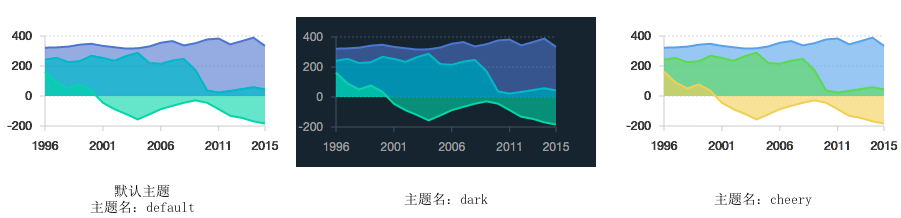
图表样式设置
图表主题切换
(1)方式一: 直接传入主题名
var Global = G2.Global; // 获取 Global 全局对象
Global.setTheme('dark'); // 传入值为 'default'、'dark'、'cheery'的一种,如果不是,那么使用 default 主题。(2)方式二: 传入 G2.Theme 对象
var Global = G2.Global; // 获取 Global 全局对象
var Theme = G2.Theme; // 获取 Theme 对象,包含三个属性: 'default' 'dark' 'cheery' 对应主题名
Global.setTheme(Theme['cheery']); // 传入值为 'default'、'dark'、'cheery'的一种,如果不是,那么使用 default 主题。局部样式设置
G2 图表样式的配置项都是设置到全局变量 G2.Global 上,可以通过如下两种方式进行局部的样式设置:
(1)方式一: 直接赋值给全局对象 Global,但是不推荐
G2.Global.animate = false ; // 关闭默认动画
G2.Global.colors['default'] = ['red','blue','yellow']; // 更改默认的颜色(2) 方式二: 使用 Global.setTheme 方法。推荐使用这种方式,使用方法如下:
var theme = G2.Util.mix(true, {}, G2.Theme, {
animate: false,
colors: {...},
shapes: {...}
// 具体的配置项详见 api/global.html
});
G2.Global.setTheme(theme); // 将主题设置为用户自定义的主题对于数据级别或者更细粒度的样式设置,可以通过 color 图形属性或者各个 chart 配置项上的图形属性设置。
更多 Global 上关于主题的配置属性,请查看 Global API。
示例
var theme = G2.Util.mix(true, {}, G2.Theme, {
shape: {
polygon: {
stroke: '#213c51', // 地图轮廓线颜色
lineWidth: 1 // 地图轮廓线宽度
},
hollowPoint: {
fill: '#21273b', // 点的填充颜色
lineWidth: 2, // 点的边框宽度
radius: 3 // 点的半径
},
interval: {
fillOpacity: 1 // 填充透明度设置
}
},
axis: {
bottom: {
labels: {
label: { fill: '#999'} // 底部标签文本的颜色
}
},
left: {
labels: {
label: { fill: '#999'} // 左部标签文本的颜色
}
},
right: {
labels: {
label: { fill: '#999'} // 右部标签文本的颜色
}
}
}
});
G2.Global.setTheme(theme);
$.getJSON('../../../../../static/data/china.json', function(mapData) {
var Stat = G2.Stat;
var userData = [];
var features = mapData.features;
for(var i=0; i<features.length; i++) {
var name = features[i].properties.name;
userData.push({
"name": name,
"value": Math.round(Math.random()*1000)
});
}
var chart = new G2.Chart({
id: 'c1',
width: 600,
height: 320,
plotCfg: {
margin: [20, 80, 0, 80]
}
});
chart.source(userData);
chart.tooltip({
title: null,
map: {
name: "name",
value: "value"
}
});
chart.legend(false);
chart.polygon().position(Stat.map.region('name', mapData)).color('value','#39ccf4-#20546b').style({
lineWidth: 1,
stroke: '#999'
});
chart.render();
var data = [
{'time': '10:10', 'call': 4, 'waiting': 2, 'people': 2},
{'time': '10:15', 'call': 2, 'waiting': 6, 'people': 3},
{'time': '10:20', 'call': 13, 'waiting': 2, 'people': 5},
{'time': '10:25', 'call': 9, 'waiting': 9, 'people': 1},
{'time': '10:30', 'call': 5, 'waiting': 2, 'people': 3},
{'time': '10:35', 'call': 8, 'waiting': 2, 'people': 1},
{'time': '10:40', 'call': 13, 'waiting': 1, 'people': 2}
];
var Frame = G2.Frame;
var frame = new Frame(data);
frame = Frame.combinColumns(frame,['call','waiting'],'count','type',['time', 'people']);
var chart2 = new G2.Chart({
id: 'c2',
width: 600,
height: 250
});
chart2.source(frame, {
'count': {alias: '话务量(通)', min: 0},
'people': {alias: '人数(人)', min: 0}
});
chart2.axis('time', {
title: null // 去除 X 轴标题
});
chart2.legend(false);// 不显示图例
chart2.intervalStack().position('time*count').color('type', ['#348cd1', '#43b5d8']); // 绘制层叠柱状图
chart2.line().position('time*people').color('#5ed470').size(4).shape('smooth'); // 绘制曲线图
chart2.point().position('time*people').color('#5ed470'); // 绘制点图
chart2.render();
});